#Linux development tools
Explore tagged Tumblr posts
Text
I just cleaned up my setup by removing the Snap version of Java and installing OpenJDK 21 using APT. Much smoother, more compatible, and no path issues. If you're a dev or just tired of Java acting weird—this guide is for you. 💻✨ 👉 Read the full post and fix your setup #today.
#Eclipse Java fix#gist#GitHub#IDE#install Java Ubuntu#Java developer guide#Java IDE compatibility#Java installation Ubuntu#Java runtime environment#linux#Linux development tools#open#open source#OpenJDK#OpenJDK 21 APT#OpenJDK path Ubuntu#remove Snap Java#Ubuntu#Ubuntu Java setup#Ubuntu JDK fix
0 notes
Text
RenderDoc the block
Today I solved the blocking issue in my Macana OpenGL project. I did it using RenderDoc, an open-source graphics debugger suggested to me by a colleague.
Since I'm a complete noob at RenderDoc (and not very proficient at OpenGL either), it took me awhile to gain traction. I didn't use the tool very effectively. But the key virtue of a good debugger is that helps users visualize what's going on. Somehow in the flood of details, I noticed that my problematic texture (which didn't have mipmaps) used a filter intended for mipmaps. And that proved to be my issue.
Meanwhile, I'm making progress configuring my new Linux Mint environment. I finally got the Cinnamon panel (analogous with the Windows taskbar) configured the way I like. I must've spent hours; it seems to me the Cinnamon UI could be a lot more intuitive.
Also I discovered I had 2 copies of LibreOffice: one installed from Apt and another installed from Flatpak. I only need one copy, so I'm removing the older (Apt) install to free up disk space.
#disk space#opengl#debugging#open source#computer graphics#accomplishments#free tools#textures#panel#linux mint#libre office#flatpak#duplication#software development#user interface#uninstall#war stories#traction#weird bug
2 notes
·
View notes
Text
personal nitpick completely unrelated to the winrar vulnerability itself, but.
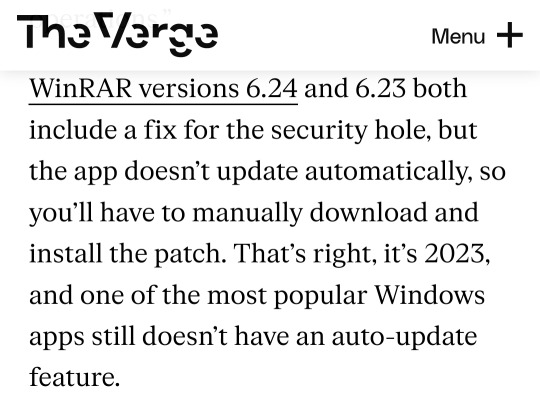
the way this person wrote this pisses me off (probably more than it should), theres hundreds of reasons why a developer wouldnt want to implement self-updating in software, especially since implementing connecting to the internet to auto-install updates could open it up to even more potential security holes, plus it just sucks to develop. my web browser of choice, librewolf (a fork of firefox,) excludes self-updating and requires manual updates (or updates from a package manager) for these sorts of reasons. put your big boy pants on and manually download updates from developers websites and shut up
anyway. regarding winrar specifically just use 7zip instead, its free and open source, back when i used windows it served me well.
it does use unrar code to support decompressing rar archives but from what ive read the vulnerability in winrar shouldnt affect 7zip or any other programs using unrar, only winrar itself
#i use arch linux which has a package manager managing updates for me but even when i used windows i was used to manually updating things#like emulators and various open source tools#my current web browser of choice librewolf explicitly doesnt have self-updating for reasons like these too#anyway i appreciate that author warning everyone that they should update but i hate them for that comment abt it not autoupdating#ur not a developer ur a writer on the verge shut up lmao
5 notes
·
View notes
Text
software engineers looking at this post and pretending they can’t read
we need to be teaching kids that macbooks are shit and dont do anything or else tiktok freelancers will make them think macbooks are good
#i’m the programmer#i have 3 computers#a windows a work mac and a fun developer mac#most developer tools work best on mac#i mean i could use linux#anyone COULD use linux#no one actually LIKES linux#they just like not having to use windows
45K notes
·
View notes
Text
seems 2 me like pathfinder is much easier to draw up a character as you make a character sheet than to come in with a character and try to find all of the potential traits and paths they fit just because theres So much stuff. maybe it's an aon problem because id just rather be able to flip through a book in page order than thoroughly learn their site organization but it just seems too abstract for me somehow. which sucks because theres so much fairy food type shit in pathfinder. like i look at dnd and it's like wow this would be so much cooler with this thing pathfinder does instead
#i like how concrete the action economy is and i like the way they do enchantments and archetypes especially. like#i guess its the same thing as ever where the one that gets called easier to use is easy to use if your instinct is to use it to the exact#extent thats laid out and if youre interested in going any further its horrible and doesnt give you any guard rails on how to develop in the#style and balance of the original game whereas the other option can be more overwhelming but if you were never going to be satisfied with#the amount of depth in the other thing then. at the level youre at. it actually gives you so much More helpful constraints and tools even#though from the other perspective its considered too abstract or advanced to easily use#like linux shit#if you want to do something mildly advanced in windows (or like. ubuntu and mint) its a nightmare. arch just. lets you. and it works
0 notes
Text
0 notes
Text
#artificial intelligence#branding#digital marketing#linux#machine learning#google ads#marketing#online marketing#programming#python#search engine optimization#seo services#webdesign#webcomic#web development#website#websites#technology#software#user experience#old web#tools#webtoon#webcore#web design
0 notes
Text
how we can use Digital Marketing to grow our business with Techprosense?
Digital marketing can be a highly effective way to grow your business. Here are some ways you can leverage digital marketing:
Develop a strong online presence with Techprosense: Start by building a website and creating social media profiles for your business. Techprosense gives you the best digital marketing services. Make sure your website is easy to navigate, visually appealing, and mobile-friendly.
Search engine optimization (SEO) with Techprosense: Optimize your website for search engines to increase your visibility online. They provide the best digital marketing services in the United Kingdom, United States, etc. This can be done by including relevant keywords, creating quality content, and optimizing your website structure.
Pay-per-click (PPC) advertising with Techprosense: This is a form of online advertising where you pay each time someone clicks on your ad. Google Ads and social media advertising platforms like Facebook and Instagram are popular options. Techprosense also provides the best social media services, and best digital marketing services .
Email marketing with Techprosense: Use email to reach out to your customers and prospects with newsletters, promotions, and updates. Make sure your emails are personalized and relevant to the recipient. Techprosense provides the best Email marketing services as well as the best digital marketing services.
Content marketing with Techprosense: Create valuable content such as blog posts, videos, and infographics that are relevant to your target audience. This can help establish your brand as a thought leader in your industry. They also provide the best digital marketing services and content marketing services.
By implementing these digital marketing strategies with Techprosense, you can effectively reach your target audience and grow your business.
Contact us:- https://www.techprosense.com/
TECHPROSENSE
#software engineering#rpg maker#adobe#python#programming#poster#machine learning#logo design#linux#artificial intelligence#app development#app developing company#app developers#application#software#app design#website#technology#tools#web design#web development#web developers#web developing company#digital marketing#marketing#social media
0 notes
Text
How to Deal with Windows 10/11 Nonsense
This is more for my own reference to keep all of this on one post. But hopefully others will find this useful too! So yeah, as the title says, this is a to organize links and resources related to handling/removing nonsense from Windows 10 and Windows 11. Especially bloatware and stuff like that Copilot AI thing.
First and foremost, there's O&O Software's ShutUp10++ (an antispy tool that help give you more control over Windows settings) and App Buster (helps remove bloatware and manage applications). I've used these myself for Windows 10 and they work great, and the developers have stated that these should work with Windows 11 too!
10AppsManager is another bloatware/app management tool, though at the moment it seems to only work on Windows 10.
Winaero Tweaker, similar to ShupUp10++ in that it gives you more control over Windows to disable some of the more annoying settings, such as disabling web search from the taskbar/start menu and disabling ads/tips/suggestions in different parts of the OS. I think ShupUp10++ covers the same options as this one, but I'm not entirely sure.
OpenShell, helps simplify the Start Menu and make it look more like the classic start menu from older versions of Windows. Should work with both 10 and 11 according to the readme.
Notes on how to remove that one horrible AI spying snapshots feature that's being rolled out on Windows 11 right now.
Article on how to remove Copilot (an AI assistant) from Windows 11. (Edit 11/20/2024) Plus a post with notes on how to remove it from Windows 10 too, since apparently it's not just limited to 11 now.
Win11Debloat, a simple script that can be used to automatically remove pretty much all of the bullshit from both 10 and 11, though a lot of its features are focused on fixing Windows 11 in particular (hence the name). Also has options you can set to pick and choose what changes you want!
Article on how to set up Windows 11 with a local account on a new computer, instead of having to log in with a Microsoft account. To me, this is especially important because I much prefer having a local account than let Microsoft have access to my stuff via a cloud account. Also note this article and this article for more or less the same process.
I will add to this as I find more resources. I'm hoping to avoid Windows 11 for as long as possible, and I've already been used the O&O apps to keep Windows 10 trimmed down and controlled. But if all else fails and I have to use Windows 11 on a new computer, then I plan to be as prepared as possible.
Edit 11/1/2024: Two extra things I wanted to add onto here.
A recommended Linux distro for people who want to use Linux instead of Windows.
How to run a Windows app on Linux, using Wine. Note that this will not work for every app out there, though a lot of people out there are working on testing different apps and figuring out how to get them to work in Wine.
The main app I use to help with my art (specifically for 3D models to make references when I need it) is Windows only. If I could get it to work on Linux, it would give me no reason to use Windows outside of my work computer tbh (which is a company laptop anyways).
425 notes
·
View notes
Text

Welcome back, coding enthusiasts! Today we'll talk about Git & Github , the must-know duo for any modern developer. Whether you're just starting out or need a refresher, this guide will walk you through everything from setup to intermediate-level use. Let’s jump in!
What is Git?
Git is a version control system. It helps you as a developer:
Track changes in your codebase, so if anything breaks, you can go back to a previous version. (Trust me, this happens more often than you’d think!)
Collaborate with others : whether you're working on a team project or contributing to an open-source repo, Git helps manage multiple versions of a project.
In short, Git allows you to work smarter, not harder. Developers who aren't familiar with the basics of Git? Let’s just say they’re missing a key tool in their toolkit.
What is Github ?
GitHub is a web-based platform that uses Git for version control and collaboration. It provides an interface to manage your repositories, track bugs, request new features, and much more. Think of it as a place where your Git repositories live, and where real teamwork happens. You can collaborate, share your code, and contribute to other projects, all while keeping everything well-organized.
Git & Github : not the same thing !
Git is the tool you use to create repositories and manage code on your local machine while GitHub is the platform where you host those repositories and collaborate with others. You can also host Git repositories on other platforms like GitLab and BitBucket, but GitHub is the most popular.
Installing Git (Windows, Linux, and macOS Users)
You can go ahead and download Git for your platform from (git-scm.com)
Using Git
You can use Git either through the command line (Terminal) or through a GUI. However, as a developer, it’s highly recommended to learn the terminal approach. Why? Because it’s more efficient, and understanding the commands will give you a better grasp of how Git works under the hood.
GitWorkflow
Git operates in several key areas:
Working directory (on your local machine)
Staging area (where changes are prepared to be committed)
Local repository (stored in the hidden .git directory in your project)
Remote repository (the version of the project stored on GitHub or other hosting platforms)
Let’s look at the basic commands that move code between these areas:
git init: Initializes a Git repository in your project directory, creating the .git folder.
git add: Adds your files to the staging area, where they’re prepared for committing.
git commit: Commits your staged files to your local repository.
git log: Shows the history of commits.
git push: Pushes your changes to the remote repository (like GitHub).
git pull: Pulls changes from the remote repository into your working directory.
git clone: Clones a remote repository to your local machine, maintaining the connection to the remote repo.
Branching and merging
When working in a team, it’s important to never mess up the main branch (often called master or main). This is the core of your project, and it's essential to keep it stable.
To do this, we branch out for new features or bug fixes. This way, you can make changes without affecting the main project until you’re ready to merge. Only merge your work back into the main branch once you're confident that it’s ready to go.
Getting Started: From Installation to Intermediate
Now, let’s go step-by-step through the process of using Git and GitHub from installation to pushing your first project.
Configuring Git
After installing Git, you’ll need to tell Git your name and email. This helps Git keep track of who made each change. To do this, run:

Master vs. Main Branch
By default, Git used to name the default branch master, but GitHub switched it to main for inclusivity reasons. To avoid confusion, check your default branch:

Pushing Changes to GitHub
Let’s go through an example of pushing your changes to GitHub.
First, initialize Git in your project directory:

Then to get the ‘untracked files’ , the files that we haven’t added yet to our staging area , we run the command

Now that you’ve guessed it we’re gonna run the git add command , you can add your files individually by running git add name or all at once like I did here

And finally it's time to commit our file to the local repository

Now, create a new repository on GitHub (it’s easy , just follow these instructions along with me)
Assuming you already created your github account you’ll go to this link and change username by your actual username : https://github.com/username?tab=repositories , then follow these instructions :


You can add a name and choose wether you repo can be public or private for now and forget about everything else for now.

Once your repository created on github , you’ll get this :

As you might’ve noticed, we’ve already run all these commands , all what’s left for us to do is to push our files from our local repository to our remote repository , so let’s go ahead and do that

And just like this we have successfully pushed our files to the remote repository
Here, you can see the default branch main, the total number of branches, your latest commit message along with how long ago it was made, and the number of commits you've made on that branch.

Now what is a Readme file ?
A README file is a markdown file where you can add any relevant information about your code or the specific functionality in a particular branch—since each branch can have its own README.
It also serves as a guide for anyone who clones your repository, showing them exactly how to use it.
You can add a README from this button:

Or, you can create it using a command and push it manually:

But for the sake of demonstrating how to pull content from a remote repository, we’re going with the first option:

Once that’s done, it gets added to the repository just like any other file—with a commit message and timestamp.
However, the README file isn’t on my local machine yet, so I’ll run the git pull command:

Now everything is up to date. And this is just the tiniest example of how you can pull content from your remote repository.
What is .gitignore file ?
Sometimes, you don’t want to push everything to GitHub—especially sensitive files like environment variables or API keys. These shouldn’t be shared publicly. In fact, GitHub might even send you a warning email if you do:

To avoid this, you should create a .gitignore file, like this:

Any file listed in .gitignore will not be pushed to GitHub. So you’re all set!
Cloning
When you want to copy a GitHub repository to your local machine (aka "clone" it), you have two main options:
Clone using HTTPS: This is the most straightforward method. You just copy the HTTPS link from GitHub and run:

It's simple, doesn’t require extra setup, and works well for most users. But each time you push or pull, GitHub may ask for your username and password (or personal access token if you've enabled 2FA).
But if you wanna clone using ssh , you’ll need to know a bit more about ssh keys , so let’s talk about that.
Clone using SSH (Secure Shell): This method uses SSH keys for authentication. Once set up, it’s more secure and doesn't prompt you for credentials every time. Here's how it works:
So what is an SSH key, actually?
Think of SSH keys as a digital handshake between your computer and GitHub.
Your computer generates a key pair:
A private key (stored safely on your machine)
A public key (shared with GitHub)
When you try to access GitHub via SSH, GitHub checks if the public key you've registered matches the private key on your machine.
If they match, you're in — no password prompts needed.
Steps to set up SSH with GitHub:
Generate your SSH key:

2. Start the SSH agent and add your key:

3. Copy your public key:

Then copy the output to your clipboard.
Add it to your GitHub account:
Go to GitHub → Settings → SSH and GPG keys
Click New SSH key
Paste your public key and save.
5. Now you'll be able to clone using SSH like this:

From now on, any interaction with GitHub over SSH will just work — no password typing, just smooth encrypted magic.
And there you have it ! Until next time — happy coding, and may your merges always be conflict-free! ✨👩💻👨💻
#code#codeblr#css#html#javascript#java development company#python#studyblr#progblr#programming#comp sci#web design#web developers#web development#website design#webdev#website#tech#html css#learn to code#github
92 notes
·
View notes
Text
Disclaimer that this is a post mostly motivated by frustration at a cultural trend, not at any individual people/posters. Vagueing to avoid it seeming like a callout but I know how Tumblr is so we'll see I guess. Putting it after a read-more because I think it's going to spiral out of control.
Recent discourse around obnoxious Linux shills chiming in on posts about how difficult it can be to pick up computer literacy these days has made me feel old and tired. I get that people just want computers to Work and they don't want to have to put any extra effort into getting it to Do The Thing, that's not unreasonable, I want the same!
(I also want obnoxious Linux shills to not chip in on my posts (unless I am posting because my Linux has exploded and I need help) so I sympathise with that angle too, 'just use Linux' is not the catch-all solution you think it is my friend.)
But I keep seeing this broad sense of learned helplessness around having to learn about what the computer is actually doing without having your hand held by a massive faceless corporation, and I just feel like it isn't a healthy relationship to have with your tech.
The industry is getting worse and worse in their lack of respect to the consumer every quarter. Microsoft is comfortable pivoting their entire business to push AI on every part of their infrastructure and in every service, in part because their customers aren't going anywhere and won't push back in the numbers that might make a difference. Windows 11 has hidden even more functionality behind layers of streamlining and obfuscation and integrated even more spyware and telemetry that won't tell you shit about what it's doing and that you can't turn off without violating the EULA. They're going to keep pursuing this kind of shit in more and more obvious ways because that's all they can do in the quest for endless year on year growth.
Unfortunately, switching to Linux will force you to learn how to use it. That sucks when it's being pushed as an immediate solution to a specific problem you're having! Not going to deny that. FOSS folks need to realise that 'just pivot your entire day to day workflow to a new suite of tools designed by hobby engineers with really specific chips on their shoulders' does not work as a method of evangelism. But if you approach it more like learning to understand and control your tech, I think maybe it could be a bit more palatable? It's more like a set of techniques and strategies than learning a specific workflow. Once you pick up the basic patterns, you can apply them to the novel problems that inevitably crop up. It's still painful, particularly if you're messing around with audio or graphics drivers, but importantly, you are always the one in control. You might not know how to drive, and the engine might be on fire, but you're not locked in a burning Tesla.
Now that I write this it sounds more like a set of coping mechanisms, but to be honest I do not have a healthy relationship with xorg.conf and probably should seek therapy.
It's a bit of a stretch but I almost feel like a bit of friction with tech is necessary to develop a good relationship with it? Growing up on MS-DOS and earlier versions of Windows has given me a healthy suspicion of any time my computer does something without me telling it to, and if I can't then see what it did, something's very off. If I can't get at the setting and properties panel for something, my immediate inclination is to uninstall it and do without.
And like yeah as a final note, I too find it frustrating when Linux decides to shit itself and the latest relevant thread I can find on the matter is from 2006 and every participant has been Raptured since, but at least threads exist. At least they're not Microsoft Community hellscapes where every second response is a sales rep telling them to open a support ticket. At least there's some transparency and openness around how the operating system is made and how it works. At least you have alternatives if one doesn't do the job for you.
This is long and meandering and probably misses the point of the discourse I'm dragging but I felt obligated to make it. Ubuntu Noble Numbat is pretty good and I haven't had any issues with it out of the box (compared to EndeavourOS becoming a hellscape whenever I wanted my computer to make a sound or render a graphic) so I recommend it. Yay FOSS.

219 notes
·
View notes
Text
NetBeans 19 first impressions
Today I installed the Apache NetBeans 19 IDE on my Linux Mint desktop. The install went smoothly.
Once I began using 19, I quickly noticed that in Gradle projects the "Run File" command (shortcut: Shift+F6) now executes the "run" task, not "runSingle".
NetBeans's use of "runSingle" was a kludge, but a very convenient kludge. The "run" task isn't always an adequate substitute. For instance, I haven't figured out how to make the "run" task work in projects with a chooser app (such as Heart, Acorus, and Wes).
I still have NetBeans 18 installed. I haven't decided yet whether to stick with 19 or switch back to 18.
#open source#apache#free tools#new release#software development#software testing#linux#linux mint#gradle#development environment#first impressions
0 notes
Text
So ive been using linux for a good while now, and its now officially my daily driver. Windows is now permabenched in a removed hhd in a drawer unless something awful happens. (Good riddance, havent truly enjoyed windows since xp)
And from this I think that people urging others to move to linux are not doing so in the correct way.
Instead of trying to push a friendly distro and insisting it will work for everything and everyone, instead check if the hardware they are using specifically is good for linux and if so what families.
One computer will be a breeze with any distro, another could have a few quirks but be basically fine, however another of the same year and manufacturer could be an uphill battle thats straight up unusable even for someone who knows how to do the kernel edit workarounds for all but specific distros, if that.
My desktop took linux mint like a dream, 100% painless with no fucking about to make it work and even no need for an ethernet cable to get things started. My dinosaur laptop (may it rest in peace after other components died) had a few issues but also worked very well with little effort with mint. My current junk laptop is an uphill battle that will require arch AND edits to the kernel paremeters to work without being filled with screen flashing and full system freezes at random and im still gearing up the gumption to give it another few attempts to actually pull it off.
Each of these computers is a VERY different experience, and if your prospective switcher is using a computer that doesnt play well, its NOT going to work, they will get frustrated, and they will give up. They have to work with what they have.
Instead of going right to telling them to switch and that anything is good, Encourage people to search up their pc+linux compatibility if they are looking to switch to determine if its viable for a newbie who doesnt want to struggle, then offer a distro that has a live usb/dvd version if possible for them to test without install, and a big enough userbase that troubleshooting is as painless as possible.
If its a laptop, archwiki has lists of those by maker (linked in the page given) with notes on what has been tested in that family of linux.
This, I think, above all, is the most important thing when trying to get people to switch:
MAKE SURE THEIR HARDWARE IS GOOD FOR IT
Not just the pc, but the peripherals too; their mouse, their mic, their webcam, their keyboard- these things are not always supported well.
Linux can be fast, easy, and really comfortable and painless with little to no troubleshooting or tedious workarounds to get your stuff to work; but you have to be using the right hardware.
Yes, make sure you have alternative programs lined up that are actually good (stop reccing gimp when krita is a way better P$ alternative for people trying to draw digitally), and maybe consider talking about how to run wine in a newbie friendly way for things they might need for work reasons that dont work on linux normally(and accept that it might not work even with wine), but above all, make sure that its not just being phrased as 'a you problem' when it might be their system that is the issue there.
For prospective switchers that tried but gave up because of glitches or freezes or things otherwise not working: It wasnt you being bad at computers. Sometimes it just doesnt work with that hardware well and there is nothing you can do. People dont warn you about this, but its a very real issue.
If you still want to try linux, when you eventually get a new computer in the future, look for one that seems to be supported by linux well- some pcs even come with linux preinstalled for you even (dell does this with ubuntu and ubuntu has skins that looks windows esque). Asking specifically for linux compatible or linux preinstalled computers signals to developers to make more computers that work with linux, and makes it easier to get linux friendly stuff.
If not, there are windows 11 neutering tools out there in the wild that are very useful and are a plenty fine alternative to switching. You should only switch if you want to switch.
#wayward rambling#long post#linux#rebloggable#its also worth assessing for their ability and desire to debug themselves via google fu and command line instead of taking it to A Guy#but number one is checking the hardware!! You cant do shit if the hardware isnt good for it!!#this sort of went in whatever direction oh well
73 notes
·
View notes
Text
Here's an internet hidden gem for y'all
So I'm fucking around in the network section of Firefox's developer's tools because I'm taking a Django course and I'm looking at the instructor's samples as part of a lecture and I spot this little thing:

and I'm like ????? Sir what are you doing in my browser???
The instructor of this course likes making little references all the time (for example he often uses "42" as a value because of Hitchhiker's), so my first thought was that he is also a Terry Pratchett fan and added him as a value in his sample code, but what is "x-clacks-overhead"?
Well, let me share with you what I found on the X-Clacks-Overhead website:
In Sir Terry's novel "Going Postal", the story explains that the inventor of the Clacks - a man named Robert Dearheart, lost his only son in a suspicious workplace accident, and in order to keep the memory of his son alive, he transmitted his son's name as a special operational signal through the Clacks to forever preserve his memory
[...]
As a way to preserve the memory of Sir Terry Pratchett, the users of the SubReddit for the Discworld series came up with the idea behind the X-Clacks-Overhead HTTP Header. It allows web authors to silently commemorate someone through the use of a non-invasive header that can be transmitted from server to server, or server to client without operational interference.
[...]
At the time of writing, Mozilla.org (makers of the Firefox web browser), the makers of Debian (a popular Linux Operation System), and Xml.com (a major repository of standards information) are examples of some of the backbones of the Internet who transmit the Signal "GNU Terry Pratchett".
It's not that the instructor is making a hidden little reference to Terry Pratchett. It's so much more than that. And I think it's beautiful :')
EDIT: There's more information in the GNU Terry Pratchett website if anyone is interested
#NO I HAVEN'T READ DISCWORLD IM SORRY ITS ON MY LIST#terry pratchett#discworld#discworld series#going postal#mogologue#http#web development#backend
217 notes
·
View notes
Text

The more persistent control you have over a device, the more you and the device adapt to each other, becoming a more effective group organism. The higher the input and output bandwidth of the interface (i.e., the greater the number of distinct ways you can interact with it / it can respond to you), the faster the system can adapt.
So, the horse metaphor makes perfect sense: your desktop ships with a real keyboard on which you can probably do 300 WPM without blocking part of the display, and has a display that can hold half a dozen legible non-overlapping windows. If you have a screwdriver, you can open it up and replace basically any part. Even without a screwdriver, you can generally out of the box persistently dramatically change the UI settings to fit the needs of your environment (light vs dark mode, font size and style). You can stick linux on & that opens up a lot more. On a desktop computer, it's possible for a motivated 10 year old of average intelligence to progress from normal computer use to writing non-trivial application software for their own use within a couple years -- I am proof, & I'm far from alone.
Tablets are on the opposite end of the spectrum: simplified, locked down. The user does not collaborate with the tablet; instead, the tablet has only those affordances that channel the user's behavior into habits the developers of the tablet software consider desirable.
Mobile & web achieved the dream of proprietary software people: user-facing software that the user can't even disassemble because the important parts aren't accessible; since they did this through physical distance rather than the legal system, they can profit from other people's open source software too, circumventing many of the restrictions intended to keep improvements folded back into the community or to limit commercial use. But the side effect of this is that it gives professional computer touchers much more control over regular people's computers: not only can you not fix bugs in someone else's web app yourself, but you can't refuse to upgrade to a version that's a worse fit for your purposes. Where desktop computing encouraged the development of communities of amateur computer hobbyists who, together, would adapt or create alternatives to things that didn't work right (as well as creating lots of interesting, funny, unnecessary stuff that can only be classified as Art -- little games and toys, elaborate shitposts, weird mods and skins), mobile does not. The only thing you need to make your desktop computer do something brand new is a desktop computer, the software development tools & documentation that ship with the OS, and some free time -- you don't even need an internet connection; developing for web or mobile also functionally requires a desktop, on top of your mobile device for mobile (and if it's an iPhone you gotta have a Mac & pay Apple $99/year), & for web you need to pay for hosting and a domain name.
12 notes
·
View notes
Quote
The backdoor itself was added to the tool by one of its two main developers, who had spent three years making real and useful contributions and the past two being one of the two official maintainers. There is still the chance the account was compromised, but if it was, it was an extremely cautious takeover: the malicious code was added to the software periodically over a long period of time, with plausible explanations given every time, and when the final backdoored version was complete, the same user headed over to the developer site for one popular version of Linux to ask that it use the updated version as soon as possible since it supposedly fixed critical bugs. And it came so close to being public. The backdoored version was shipped in the beta versions of three different versions of Linux, and for two days, in the main release of one distribution, Kali Linux. When there, it allowed someone with the right private key to start a new encrypted connection and hijack the machine entirely. So how was it spotted? A single Microsoft developer was annoyed that a system was running slowly. That’s it. The developer, Andres Freund, was trying to uncover why a system running a beta version of Debian, a Linux distribution, was lagging when making encrypted connections. That lag was all of half a second, for logins. That’s it: before, it took Freund 0.3s to login, and after, it took 0.8s. That annoyance was enough to cause him to break out the metaphorical spanner and pull his system apart to find the cause of the problem.
TechScape: How one man stopped a potentially massive cyber-attack – by accident | Technology | The Guardian
55 notes
·
View notes